HOW TO MAKE YOUR FACEBOOK ADS SHOW TO YOUR WEB VISITORS ON FACEBOOK
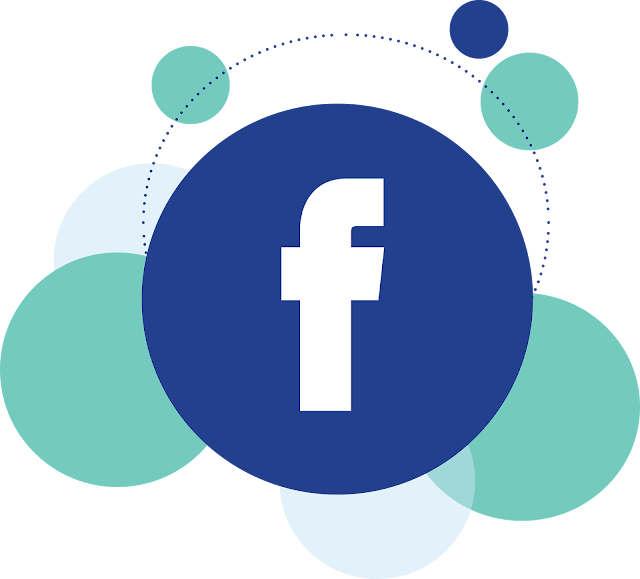
Hey guys how are you doing today? lately have been making some researches about facebook ads and how it can make impact for bloggers so while i was making my researches i found out that you can show your facebook ads to your web visitors first let me make this clear what i meant is that if you are running advert on facebook you can also let your advert show to people who have previously and presently visit your website it a simple way of keeping engagement with your visitors as in this way whatsoever you are advertising on facebook will be showed to those people who have visited your website or people who just visited your website, And also this is not a trick it is mentioned by facebook that you can target your web visitors and as i am going to be showing you how to do that it is completely from facebook setup and no third party implementation
STEP 1: Is creating a facebook pixel
Login into your facebook ads manager and select pixel from the drop down menu click the option that says Setup pixel
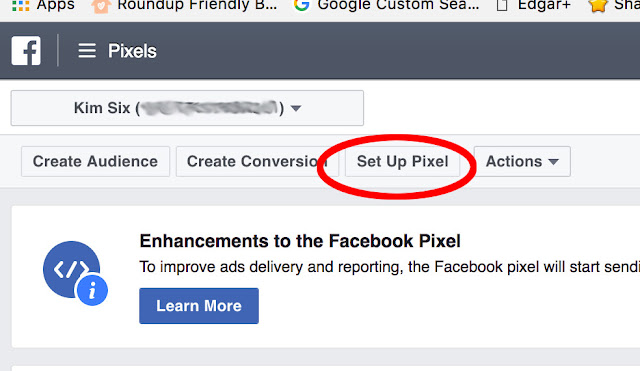
If you haven't setup a pixel before then your interface may look a little bit differ like screenshot below just click on setup pixel
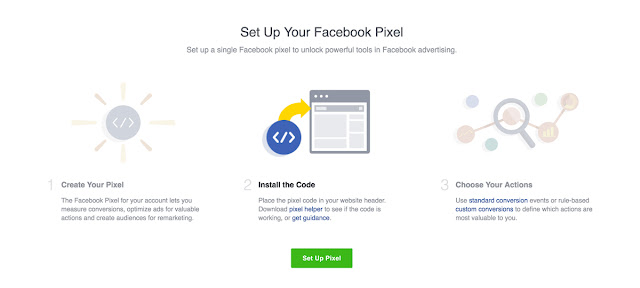
Once you click setup pixel a box will pop up asking how you intend implementing the pixel to your site like just choose "copy and paste the code"
after you click that a box also will show you some codes and how to add them to the </head> part of your website but the code will not work on your blogger if you don't parse the codes in xml type so see screenshots below
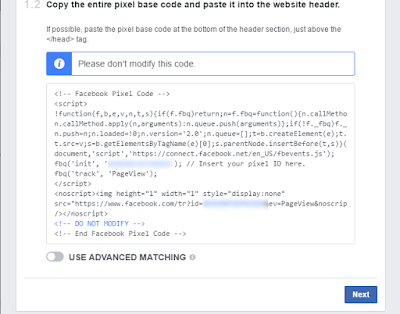
See the code inside that box is what will popup to insert at the </head> part of your website so to make it work for blogger you will have to parse it into xml file which you can do through HERE this a third party link once you visit this site scroll down you will see a box with an arrow down saying "paste code here" place the code that was giving to you inside the box and click convert" at this moment your codes will be converted to something like the one below the screenshot
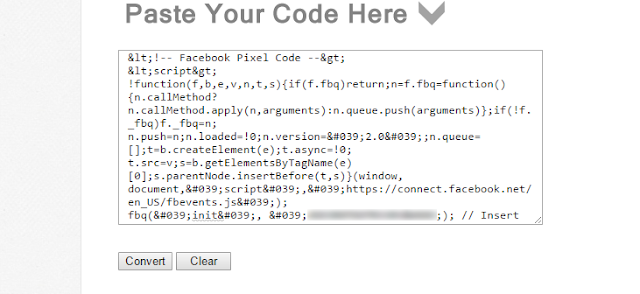
Now copy the code and head back to your blogger dashboard click theme at the left side of your dashboard and click on edit html use the ctrl+f to find </head> paste the code above it and click save and there should be no error now if you have implemented it correctly
STEP 2: Is tracking your visitors
Now that you done with step 1 the next thing you need to do is to head back to your facebook pixel dashboard and click next it about time for us to install the script that will be enabled on your browser to help save your visitor's cookie and visit time so since me on this my blog am only targeting traffics and want to show ads to them i use "view content" If you are also looking to target your ads to your web visitors then you should also use view content, Mean while there are many other events code you can use to track your web visitors
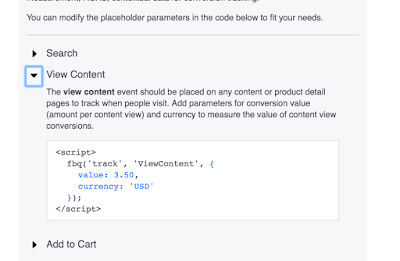
Now copy that code inside the box and insert it into your templates just above the </head> part of your blog or if you want to make it appear on specific pages then you will have to put it manually from your ftp directory but if you insert it above </head> it will track all your page view
FACEBOOK: Just as facebook as made it simple to know if your pixel as been activated download this pixel extension from google chrome store DOWNLOAD to know once it has been activated you will see it once you visit your website this the screenshot below

See where the arrow is pointing to that the pixel and it show 3 with green meaning that facebook has start collecting visitors cookie from my site and once you are ready to start showing your ads to your visitors, whenever you are creating advert you will see an option to create audience which you will see my pixel as a sub option turn it on and set your preference just how you want it see screenshot below
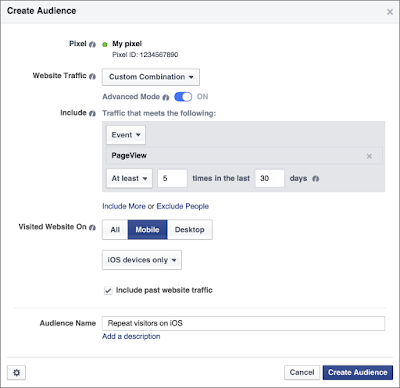
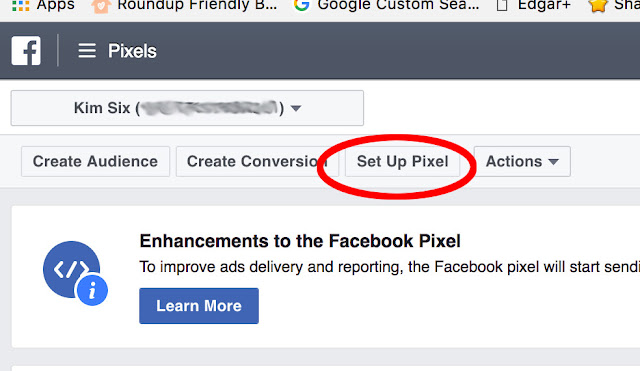
If you haven't setup a pixel before then your interface may look a little bit differ like screenshot below just click on setup pixel
Once you click setup pixel a box will pop up asking how you intend implementing the pixel to your site like just choose "copy and paste the code"
after you click that a box also will show you some codes and how to add them to the </head> part of your website but the code will not work on your blogger if you don't parse the codes in xml type so see screenshots below
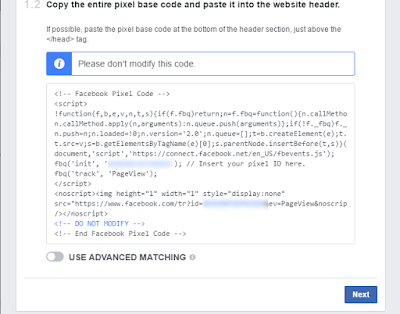
See the code inside that box is what will popup to insert at the </head> part of your website so to make it work for blogger you will have to parse it into xml file which you can do through HERE this a third party link once you visit this site scroll down you will see a box with an arrow down saying "paste code here" place the code that was giving to you inside the box and click convert" at this moment your codes will be converted to something like the one below the screenshot
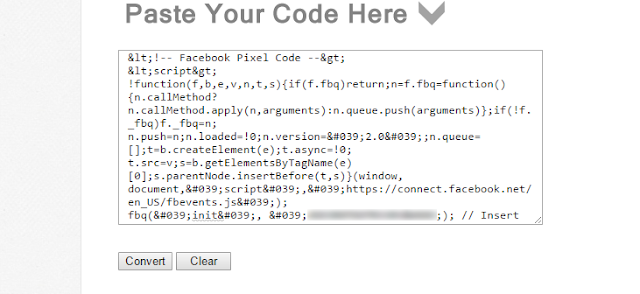
Now copy the code and head back to your blogger dashboard click theme at the left side of your dashboard and click on edit html use the ctrl+f to find </head> paste the code above it and click save and there should be no error now if you have implemented it correctly
STEP 2: Is tracking your visitors
Now that you done with step 1 the next thing you need to do is to head back to your facebook pixel dashboard and click next it about time for us to install the script that will be enabled on your browser to help save your visitor's cookie and visit time so since me on this my blog am only targeting traffics and want to show ads to them i use "view content" If you are also looking to target your ads to your web visitors then you should also use view content, Mean while there are many other events code you can use to track your web visitors
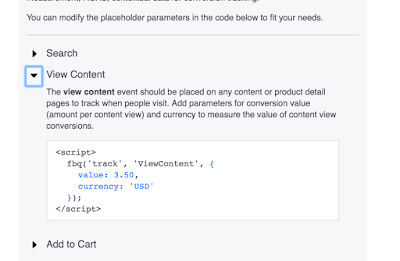
Now copy that code inside the box and insert it into your templates just above the </head> part of your blog or if you want to make it appear on specific pages then you will have to put it manually from your ftp directory but if you insert it above </head> it will track all your page view
FACEBOOK: Just as facebook as made it simple to know if your pixel as been activated download this pixel extension from google chrome store DOWNLOAD to know once it has been activated you will see it once you visit your website this the screenshot below
See where the arrow is pointing to that the pixel and it show 3 with green meaning that facebook has start collecting visitors cookie from my site and once you are ready to start showing your ads to your visitors, whenever you are creating advert you will see an option to create audience which you will see my pixel as a sub option turn it on and set your preference just how you want it see screenshot below
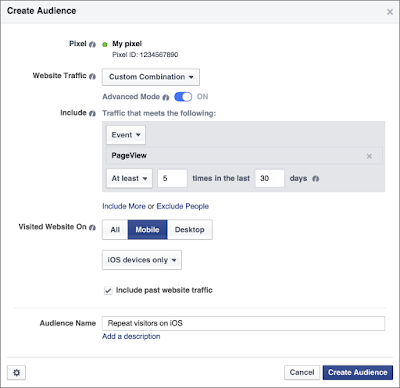
FROM YOU: Let hear from you what do you have to say about this post you can as well ask question through the comment box or join our facebook group FACEBOOK GROUP
BEST TUTORIALS BY RICHARD:
HOW TO PREVENT & SECURE A BLOG FROM HACKERS & INTERNET MANIPULATORS
WHAT IS GOOGLE PANDA ALGORITHM AND GOOGLE PENGUIN ALGORITHM
SIX (6) WAYS ON HOW TO BUILD QUALITY BACKLINKS TO YOUR BLOG
BEST TUTORIALS BY RICHARD:
HOW TO PREVENT & SECURE A BLOG FROM HACKERS & INTERNET MANIPULATORS
WHAT IS GOOGLE PANDA ALGORITHM AND GOOGLE PENGUIN ALGORITHM
SIX (6) WAYS ON HOW TO BUILD QUALITY BACKLINKS TO YOUR BLOG
DON'T JUST VIEW AND GO PLEASE SHARE THIS TO YOUR FACEBOOK FRIENDS 👰
And don't forget to always check back we update our blog with new post every day on topics that can help you or your business grow and also help you earn big from what you love doing we never disappoint we make sure our visitors get every benefit for their Visit we love comments 💗 |









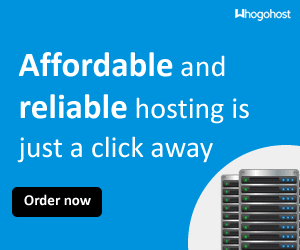






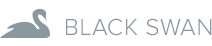





No comments: