HOW TO CREATE A SUBDOMAIN IN BLOGGER THIS 2017
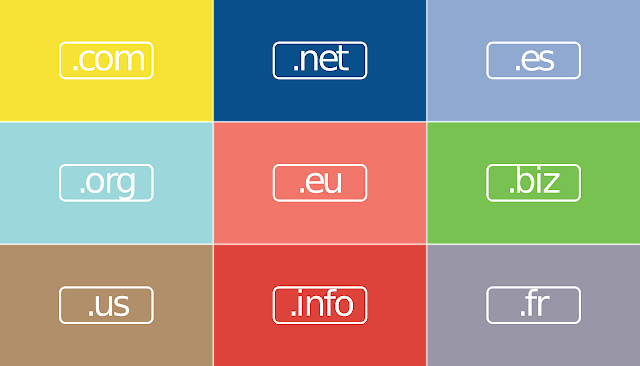
Hey guys welcome to another episode on bloggarians lol, How are you doing today hope your days are going fine, Well i'm glad for that and i also want to use this medium to thank everyone that has been following this blog we promise never to disappoint you as we are now back with a 100% reinforcement to update our blog every day with new tips and tutorials that you will learn from thanks once again for staying tuned, well so today i am going to be taking you on a special tutorial on how to create a subdomain on blogger platform, we all know what a subdomain is example are : ads.bloggarians.com.ng or helptips.bloggarians.com.ng a subdomain are domain that are calve out from the original domain as a sub party to tell your readers that this domain is still a subsidiary of your original domain, They may be thousands of reason why you need a subdomain for your blog or business, which are example advertising page, Documentary page, contact us page and lot more, I know that many newbie will be thinking that subdomain can only be created on Wordpress and other cms that accept php not blogger well am sorry to break the ice it possible also on blogger... Google has given us tutorial on how we can setup a custom domain on it platform but they didn't indicate that we can create a subdomain from it so we went out there to scout how things can be done and luckily we found out that it possible to create a subdomain on blogger blog so now let get started on how to go about it
No coding needed:::::::::: See demo here →
DEMO
STEP 1: Adding a name record
Now go to your domain registrar website e.g qservers.com | we didn't say go to your cpanel we mean go to your domain registrar website where you bought your domain from Once you get there click on Domain then locate the DNS management option, there you would find many CNAME and A records which was previously made by you or your web maintainer for your blog, Now locate add another CNAME see screenshot below
NOTE: this example is from my own domain registrar website and the interface may not be the same with yours but use this clue to find yours
NOW Locate where you will see ADD NEW DNS records
See screenshot clue above" if you have successfully found yours then let get started " where it says HOST NAME" should be your subdomain name anything you want to use as subdomain goes there e.g demo please do not put www. or http just put a single word" then change the TYPE: to cname by clicking on it you will see drop down options choose Cname" VALUE: is pointing the dns to google server inside the box put this ghs.google.com" TTL: do not modify the TTL as it is automatically generated by your domain registrars ::::::::::: If you still don't understand this then see screenshot below once done Click save
STEP 2: Mapping it to blogger
Now since you are done creating a name record and you now have your subdomain it about time to map it to your blogger, now let get started
Go to your blogger → Create a new blog → Go to settings/basic → click on blog address → Click on set up a third-party URL for your blog
After that put your subdomain name inside the given box
Once you are done press Save
Normally it may take up to 5minute to 12 hours to start working depending on your domain registrar database as for me mine started working 5minute after engaging it
Please follow us on Google plus we will follow back and also if you love this tutorial then visit us again tomorrow we will be posting back to back tips on how you can improve your blogger and make money online
NOTE: If you have any question do not hesitate to ask through the comment box If it worked for you please come back to leave a comment
Please follow us on Google plus we will follow back and also if you love this tutorial then visit us again tomorrow we will be posting back to back tips on how you can improve your blogger and make money online
NOTE: If you have any question do not hesitate to ask through the comment box If it worked for you please come back to leave a comment
DON'T JUST VIEW AND GO PLEASE SHARE THIS TO YOUR FACEBOOK FRIENDS 👰
And don't forget to always check back we update our blog with new post every day on topics that can help you or your business grow and also help you earn big from what you love doing we never disappoint we make sure our visitors get every benefit for their Visit we love comments 💗 |













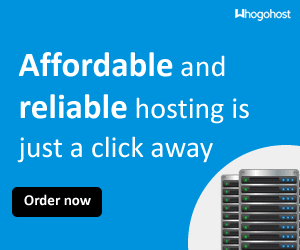






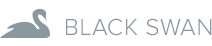





Thanks for sharing this Richard.
ReplyDeleteI must confess, I'v been blinded to this knowledge all this while. Thanks.
You welcome Philip we hope to keep see you again on our platform
ReplyDelete